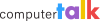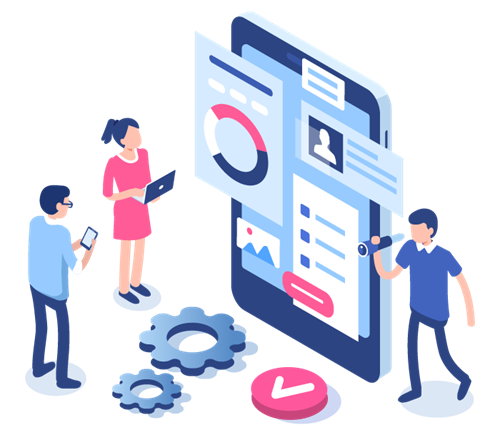Slice of ice Recap: Navigating iceAdministrator Part 2
by Shaundalee Carvalho | Published On November 17, 2020
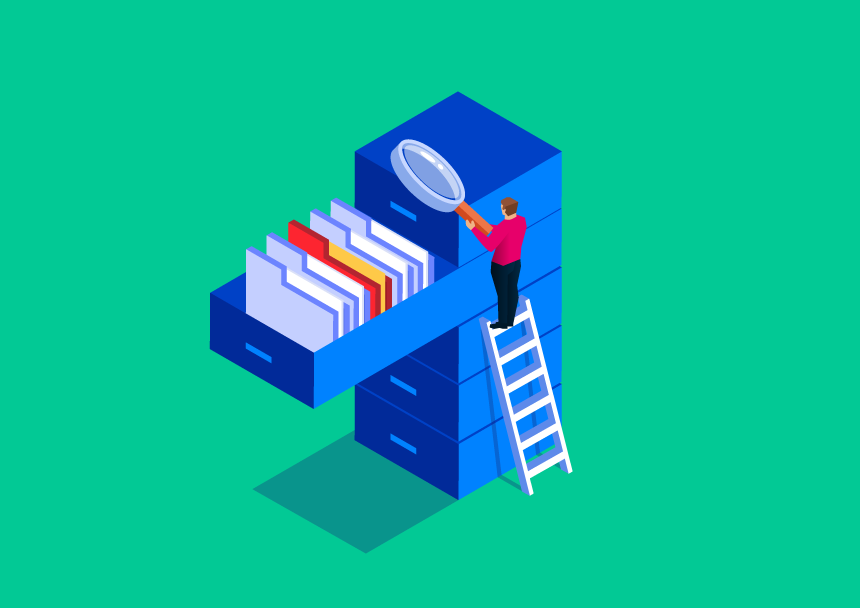
On Wednesday October 21st, ComputerTalk presented Part 2 of a two-part webinar series on Navigating iceAdministrator. In this session, Training and Documentation Specialist, Kathika Uthayakumar, talked about skills and prioritization of queues. The session built on Navigating iceAdministrator Part 1, which covered iceAdministrator basics.
Click here to watch a recording of Part 1 or read a summary.
Click here
to watch a recording of Part 2 or read on for a summary.
You can find more information on your organization’s ice configurations by reviewing your own design application document. Please be aware that modifying the settings without a full understanding of the system may cause issues with your overall service level and customer experience. Therefore, only Supervisors and Administrators may modify queues and workflows, and only those who have received training should do so.
Queue Alerting Modes
There are three different alert modes that can be used:
- Hunt Order – Alerts users in a pre-specified order configured in the User Assignment section of the queue
- Parallel Ringing – Alerts multiple users at once
- Longest Idle – Alerts the user who has been idle (not on a queued call) the longest
Longest Idle is the default alerting mode and is the mode assumed for the remainder of this summary.
Queue Class of Service (COS)
There is a queue class of service called “Always handle contacts from other queues before this one.” It is commonly used for voicemail and email queues, and can be turned on in the queue’s Properties tab. The class of service ensures that other queues are handled first. If, for example, a voicemail queue did not have this class of service turned on, agents would have to handle all voicemails that came in after hours before they handled the first live call the next morning. With the class of service turned on, agents could take care of live callers first and then handle the previous night’s voicemails when there are no more live callers waiting in queue.
Queue Contact Order
In general, the order in which contacts are answered is determined by the equation:
Adjusted Time in Queue = Priority * Priority Weight + Queue Time * Queue Time Weight + Skill Score * Skill Score Weight,
where the contact with the longest Adjusted Time in Queue is answered first.
Priority
A queue’s Priority is configured in the workflow section of iceAdministrator. It represents a starting wait time in queue. For example, if a queue is given a priority of 30 minutes, a contact joining that queue will be treated as if they have already
been waiting in queue for 30 minutes as soon as they join.
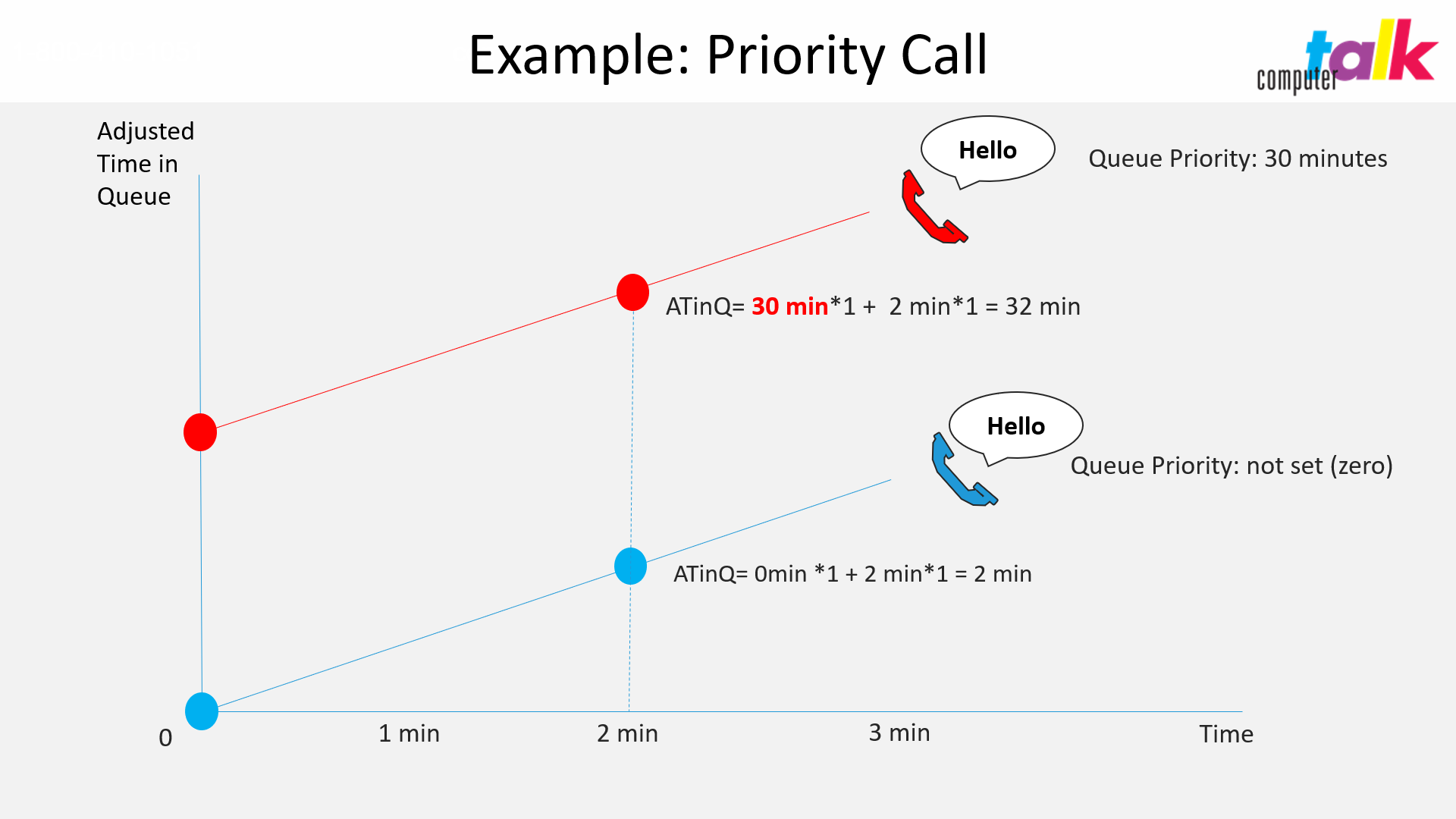
The above example assumes that neither queue has any skill settings, and all weights are set to one. The two calls enter the two different queues at the same time. The only difference is the priority. Therefore, the call in the red queue will always be answered first, because it has a priority set to 30 minutes. Typical use cases for this kind of configuration include queues for high valued customers, emergency calls, or lost or stolen cards for financial solutions.
Queue Weights
Weights for the different terms in the Adjusted Time in Queue calculation can be set on the Properties page for the queue. Weight values can be set from 0 to 100. The default weight is always set to 1.
Weights are an alternate way to prioritize calls and may be used for the same use cases as mentioned above.
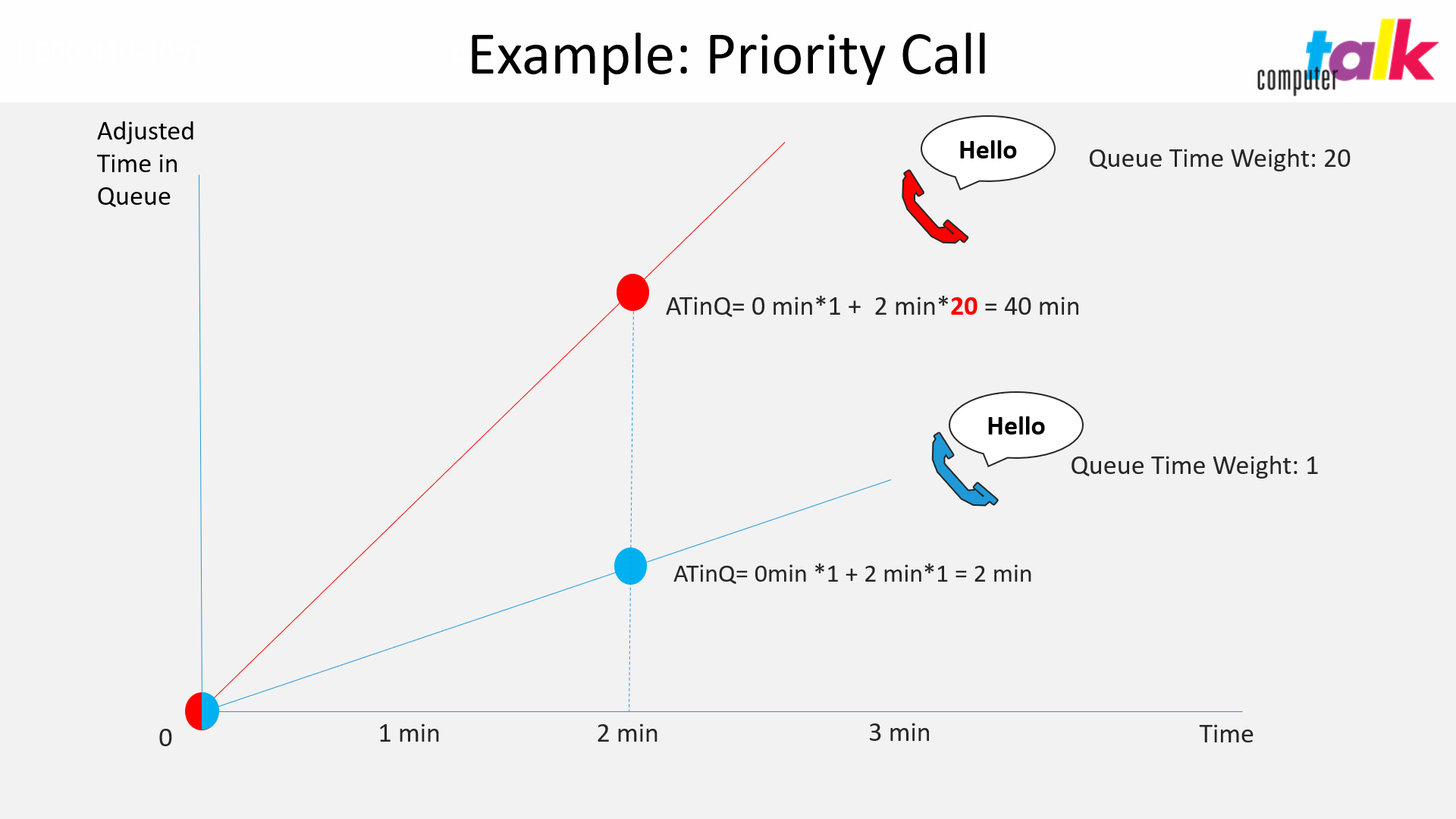
Consider an example where two calls enter two different queues at the same time. Neither has a priority set (Priority = 0 minutes), so they both have the same Adjusted Time in Queue at time = 0. However, one queue, represented by the red line above, has a Queue Time Weight of 20. Therefore, after 2 minutes, the call in the red queue has an Adjusted Time in Queue of 40 minutes, while the call in the blue queue, with the default Queue Time Weight of 1, has an Adjusted Time in Queue of 2 minutes. The call in the red queue will be answered first.
User Order for Queued Contacts
The order in which users are assigned to calls is determined by the following equation:
User Compatibility Score = Skill Score * Skill Score Weight + User Idle Time * User Idle Time Weight,
where the user with the highest User Compatibility Score will be assigned to a call first. Skill Score is a calculation based on the skill levels a user is assigned to. User Idle Time is the time since the user last handled a queued call. Once again, weights may be configured in the Queue Properties page.
Skills
Skills are configured for contacts using the skill action in workflow. A Skill configuration will include the type, level, and priority of the skill. If your organization uses skills, you may find that skills either have the same name as the queue or may be named for a language associated with the queue.
Skill types may be either Discretionary or Mandatory. Type is a way to group skills and is most often used when multiple skills are assigned to a queue. For example, a customer service queue may have a Discretionary customer service skill and a Mandatory language skill assigned. Type allows control over which skill is ignored first. Skill Thresholds, also set in the queue Properties tab, let you set a period of time after which skill requirements are ignored.
Skill Levels
Skill levels for a queue may be set from 1 to 5, or dynamic. If the skill level is set to 1, agents who have the skill are eligible to answer the call. If the skill level is set between 2 and 5, workflow logic determines when the level requirement is decreased. If the skill level is set to Dynamic, the system will set the skill value of the call to the highest value based on the agents logged on. The skill level will then decrease after the call’s time in queue has reached the Dynamic Skill Downgrade Threshold (set in the queue Properties tab). It will decrease until the level reaches 1. As the skill is decreased, more agents become eligible to answer the call. You can watch the recording of this session to see an example of how this works.
User Compatibility Score Weights
Changing weights for skill scores and user idle times impact the User Compatibility Score in a similar way to how weights for priority, time in queue, and skill impact the Adjusted Time in Queue. Increasing the Skill Weight puts more importance on the user’s skill level. Increasing the User Idle Time Weight places more importance on how long it has been since the user handled a queued call.
If you have any questions, reach out to your Account Owner or to the HowTo team. Be sure to register for our next Slice of ice session, coming up on Wednesday, November 18th. It will show you how to get the most out of your CRM system by integrating it with your ice Contact Center. You can also watch previous sessions here to learn more about ice and how to take advantage of all its capabilities.
More from our blog
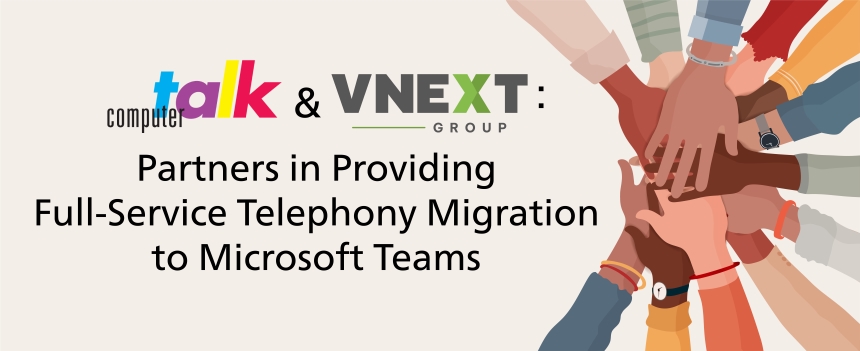 We are pleased to announce that we have partnered with VNEXT Group to provide customers with full telephony and unified communications (UC) migration to Microsoft Teams, including the contact center.
We are pleased to announce that we have partnered with VNEXT Group to provide customers with full telephony and unified communications (UC) migration to Microsoft Teams, including the contact center.
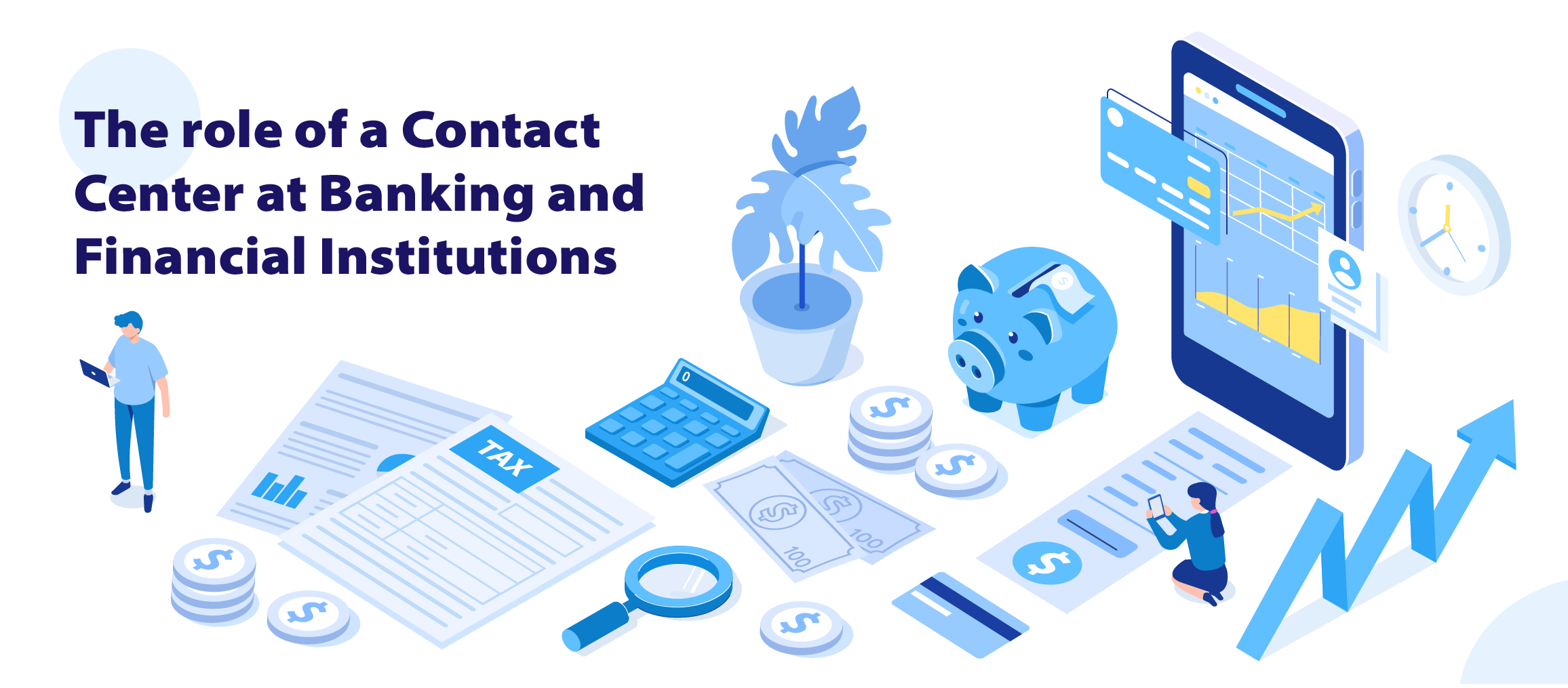 Financial institutions have been pioneers in the adoption of contact centers to service their clients and provide personalized experiences.
Financial institutions have been pioneers in the adoption of contact centers to service their clients and provide personalized experiences.
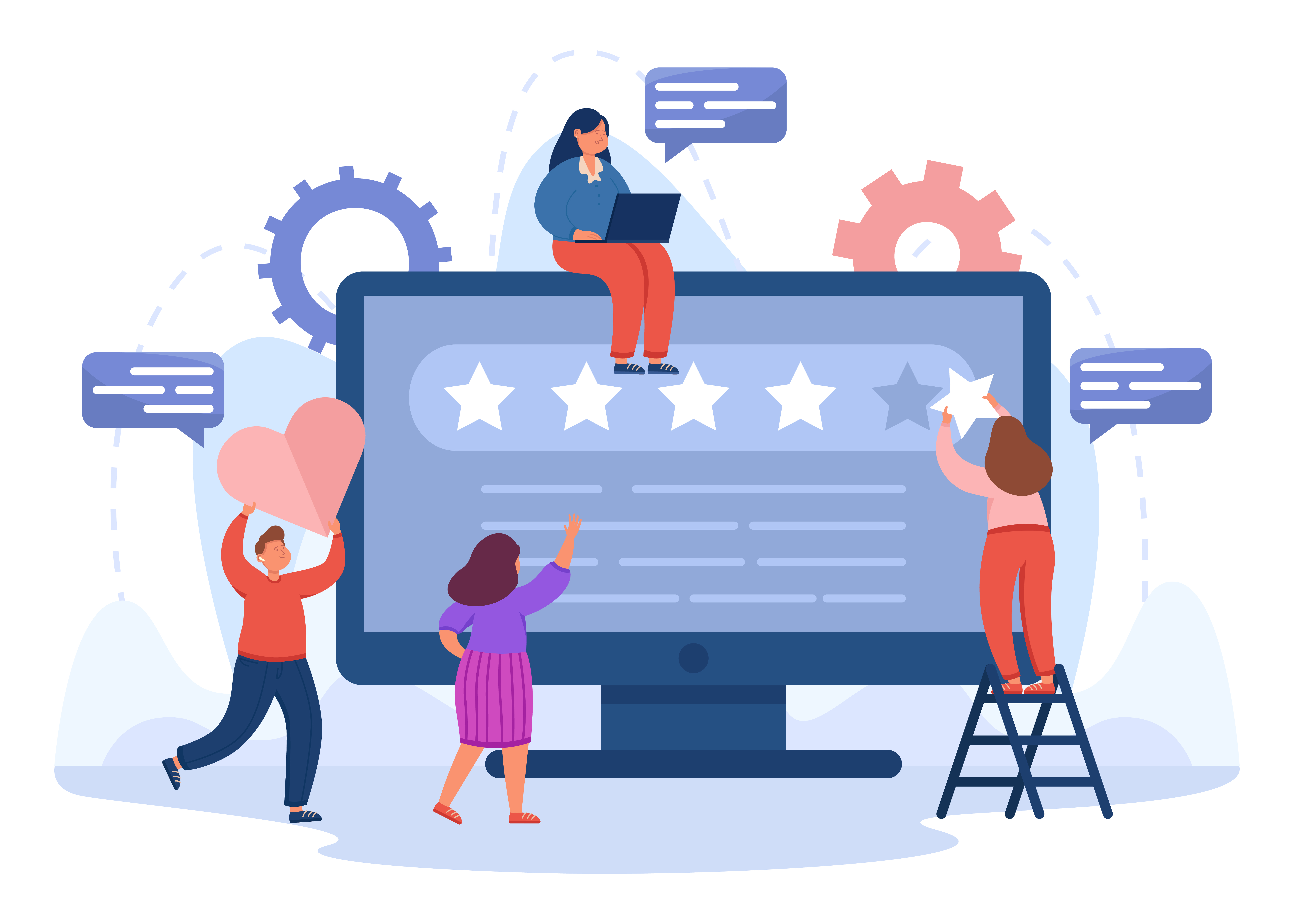 Here are a few best practices that you can use in your contact center to boost efficiency.
Here are a few best practices that you can use in your contact center to boost efficiency.